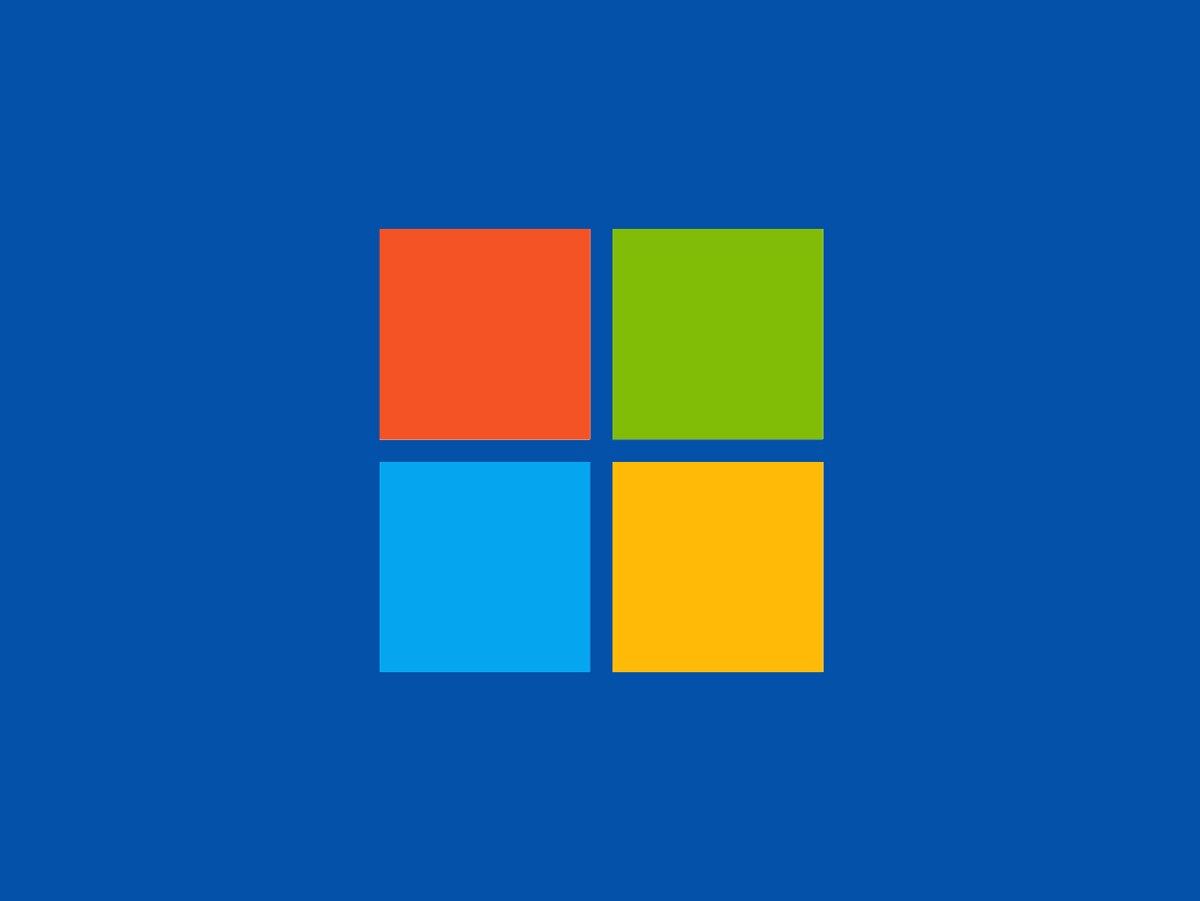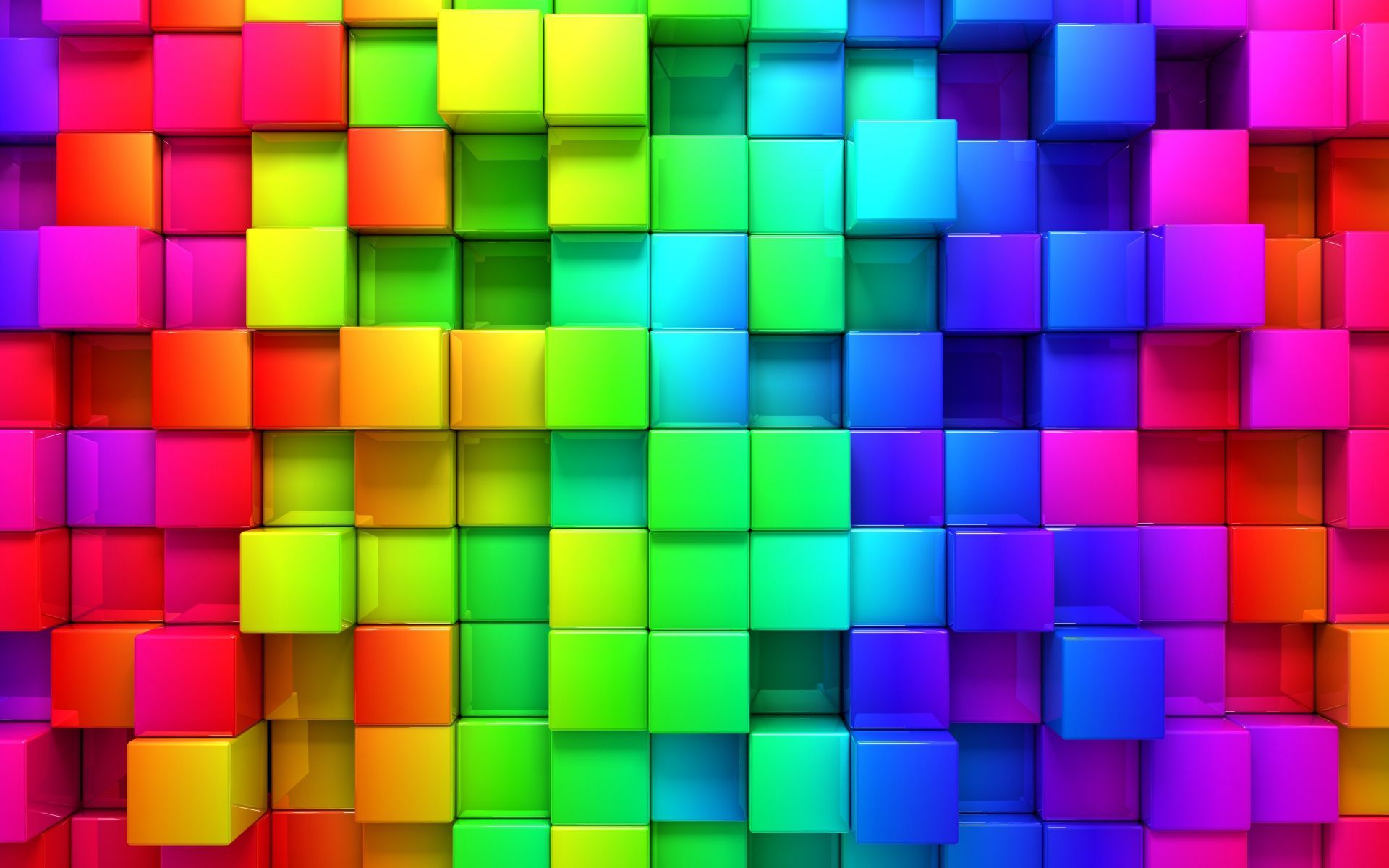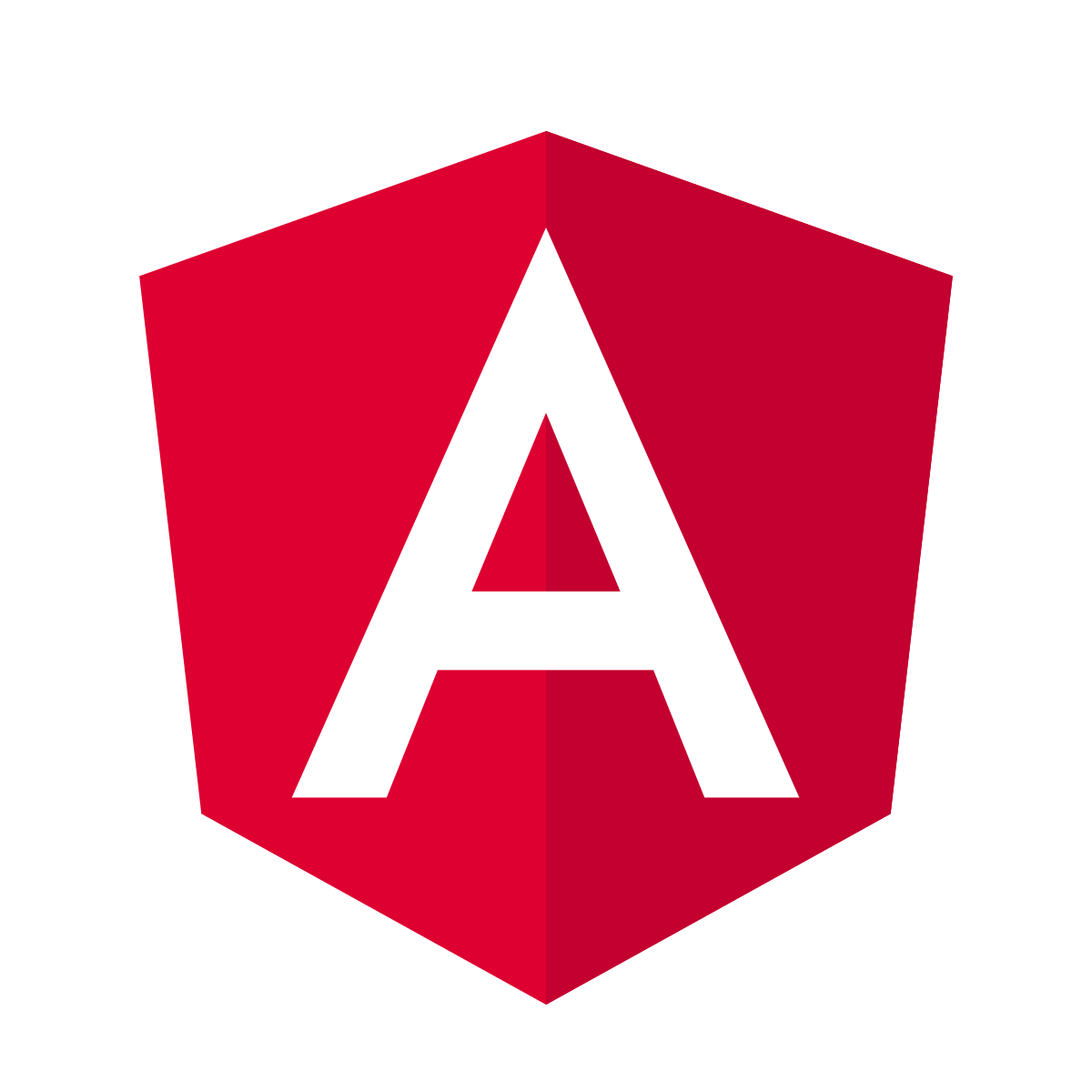
Windows 10 May 2019 Update introduces a new visual theme called Light Mode. It changes the appearance of elements in the Windows user interface from black and other colors to white. In other words, Light Mode “blooms” Windows 10. It can look very good and some people will prefer it more then the Dark Mode in Windows 10. If you want to know more about Windows 10 Light Mode, how it...